
SERVICES PURCHASE FLOW FOR YOUR CUSTOMERS
Step 1: Visit Our Home Page at www.startupsampark.com

Step 2: Drag your cursor at the service head you wish to avail and sub headings will display as under
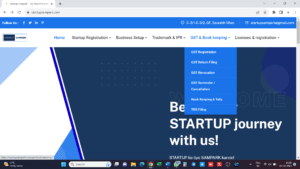
Step 3: Click on the service you wish to avail. For example, we have clicked on GST Registration as mentioned in Step 2. After selecting GST registration Page will be displayed as under.
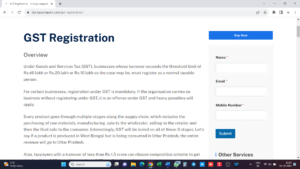
Step 4: To avail service, Click on Buy Now button as shown in Step 3. The following page will open.
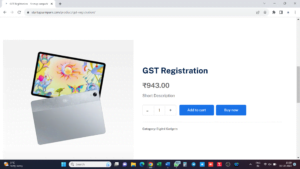
Step 5: Click on Add to Cart Button as displayed in Step 4. “GST Registration” has been added to your cart, will be displayed. Then click on View Cart.
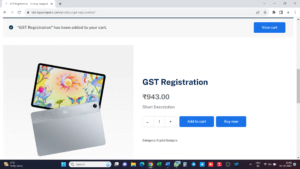
Step 6: After clicking “View Cart” it will take you to the Cart as shown below
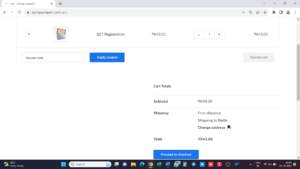
Step 7: Then you have to click on Proceed to checkout as shown in above image. It will then take you to the billing details page as shown below. Fill all the details on billing details page.
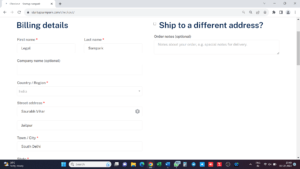
Step 8: Then click on “Place order” button on billing details page as shown below
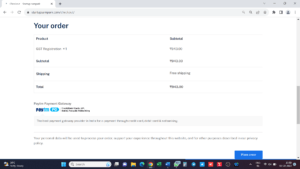
Step 9: It will then take you to the Paytm Payment Gateway payment option window, as shown below. Then you have to make payment by selecting the payment method as suitable to you.
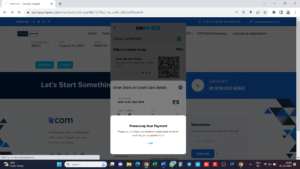
Step 10: After selecting the suitable payment method, it will take you to the following page as below
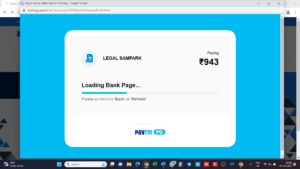
Step 11: After making payment, it will show you your order details as below.
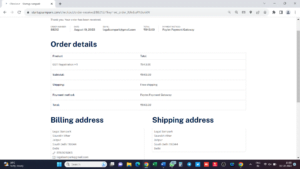
Step 11: Then you will receive an email as shown below. By clicking on the first link mentioned below You can visit your account on Startup Sampark and with Second link you can set your new password.

Step 12: If you click on the first link as mentioned in Step 11 then following page will open, wherein you can check your Dashboard, Orders, Downloads etc.
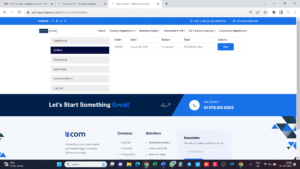
Step 13: If you click on the second link as mentioned in Step 11 then following page will open, wherein can set a password for your Startup Sampark account.
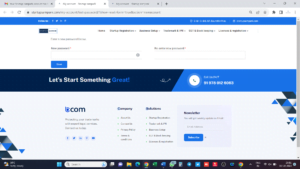
Step 14: You will receive another mail from Startup Sampark with your order details and order number.
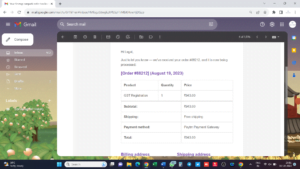
Step 14: You will receive another mail from Paytm Payments Gateway, acknowledging your payment to Startup Sampark with your order ID.
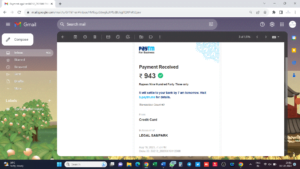
Thank you for availing our service.
